How to set up DKIM and SPF records in DirectAdmin
How to set up DKIM in DirectAdmin?
To set up DKIM in DirectAdmin we will have to log on to the SSH shell of the server, or use the Video Display to execute the steps below:
1. Navigate to the DirectAdmin install folder:
cd /usr/local/directadmin/
2. Enable DKIM by running:
./directadmin set dkim 2
3. Prepare the built-in EXIM by running the following commands:
cd custombuild/
./build update
./build exim
./build eximconf
4. Log on to the DirectAdmin panel with your user account and go to the E-Mail Manager section and click on E-Mail Accounts: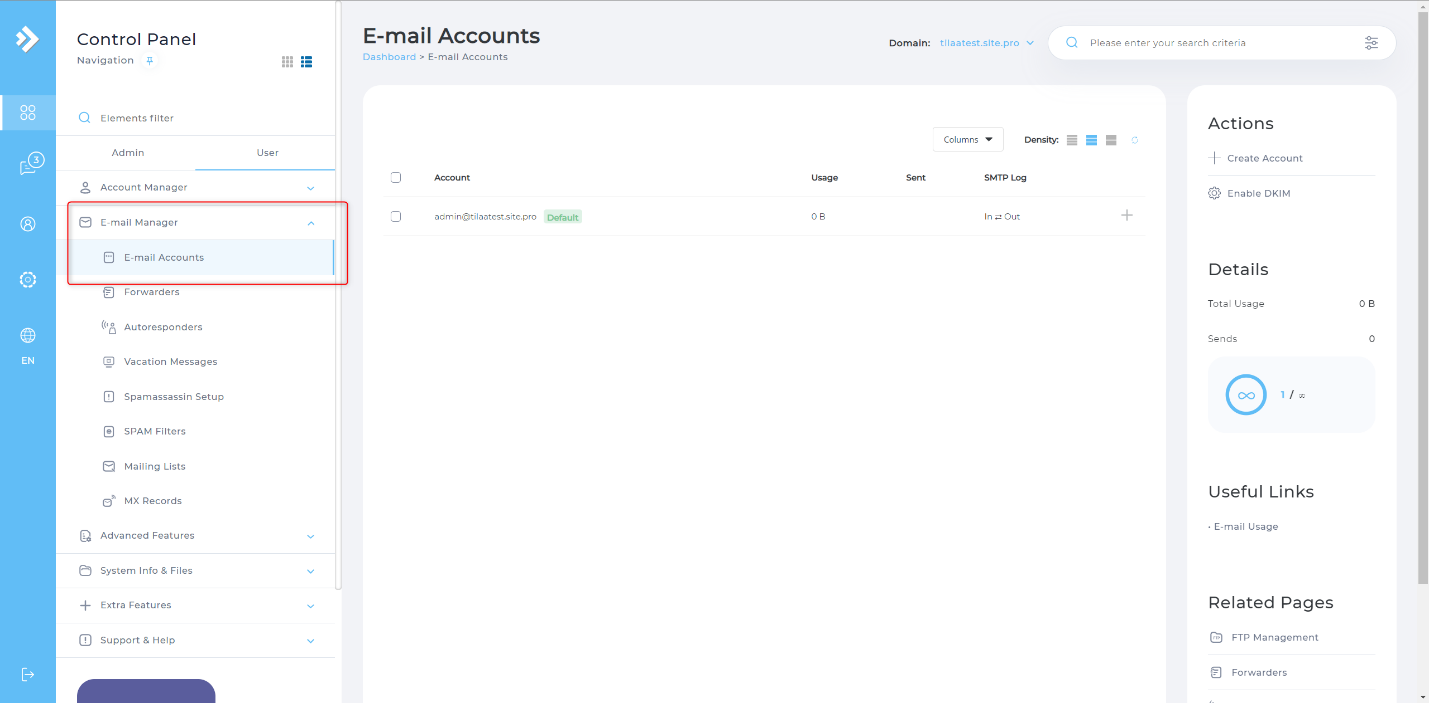
5. In the upper-right corner of this window, click “Enable DKIM”: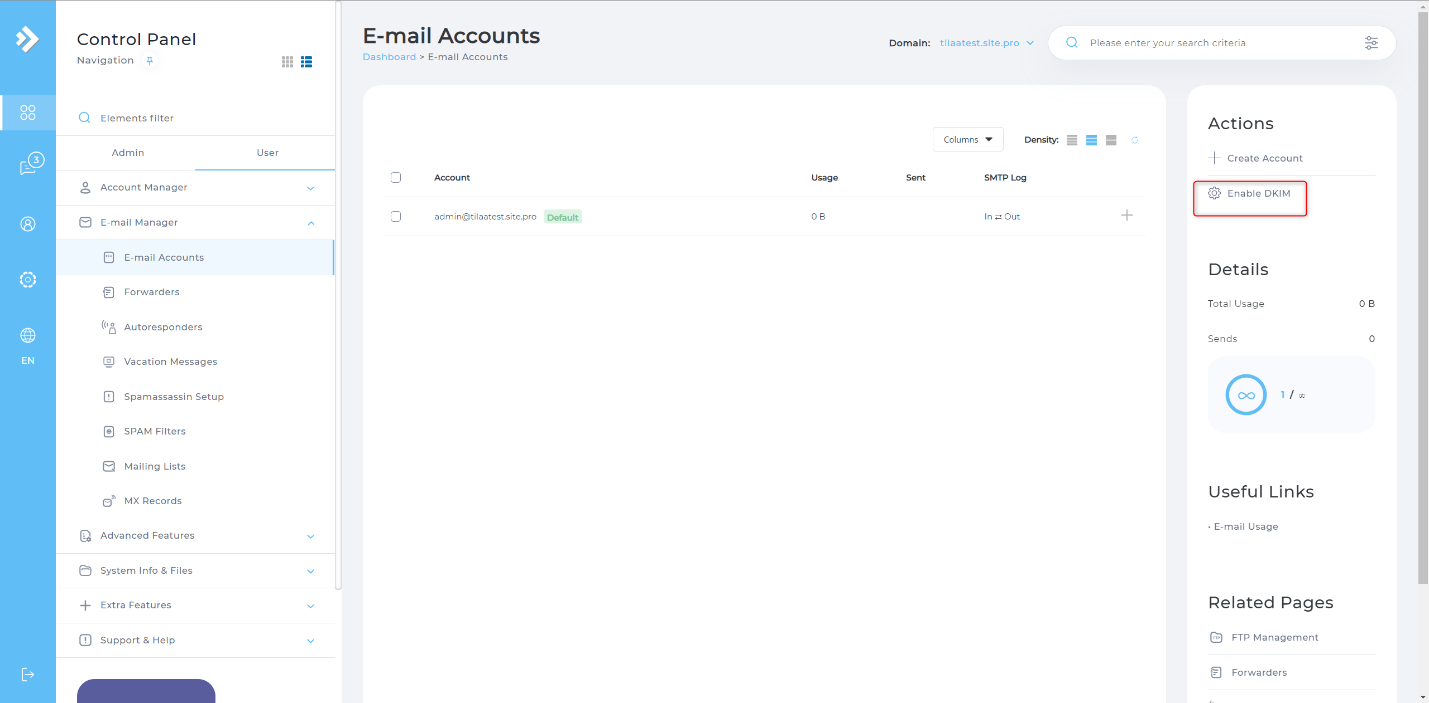
6. DKIM will be activated, and a success message will appear:
7. Click on “DNS Management” in the “Account Manager” section.
8. In the list of DNS entries look for the newly made record, which will be named like:
[domain]._domain key and have a value that starts with: "v=DKIM1;k=rsa"
Set up SPF in DirectAdmin
While we are in the DNS management for confirming that DKIM has been correctly set up, we can also add a new TXT record that will enforce an SPF-policy. To do so follow the steps below:
1. Select “Add Record”
2. In the name field, type your domain-name followed by a trailing period (.)
3. Set the record type to TXT.
4. As the value, you can use the following example:
v=spf1 mx a -all
A good resource to help you set the SPF record to your specific wishes can be found at MxToolbox
Source: https://support.tilaa.com/hc/en-us/articles/228652307-How-to-set-up-DKIM-and-SPF-records-in-DirectAdmin
